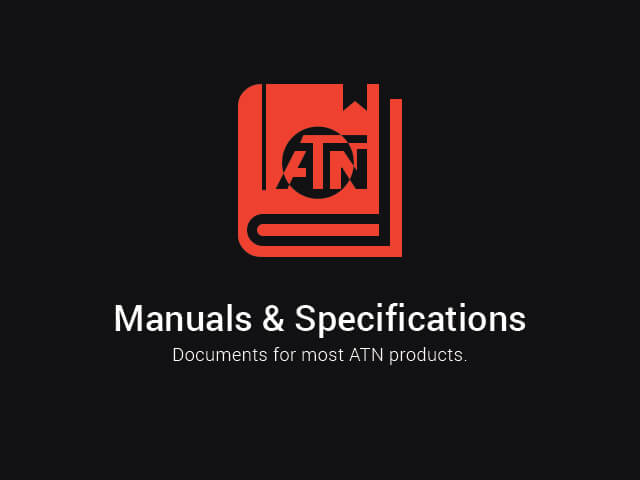Preparing the Device
![]() Download this manual (.PDF, 1.17 Mb)
Download this manual (.PDF, 1.17 Mb)
Unpacking
The following steps must be performed before using the device:
- Open packaging box, remove ODIN LT and check the contents.
- Soft Carry Bag
- 1xCR123A Battery
- Manual
- Eye cup
- Lens cap
- Cloth
- Make sure that nothing is missing.
- Inspect the device for damage to optical surfaces, body, eyecups, operation buttons, etc.
- Ensure that all optical surfaces are clean and ready for use.
NOTE:
If any accessories are missing or broken contact ATN’s Customer Service at 1.800.910.2862.
Battery installation
Press the battery holder buttons on each side of the device at the same time. Gently pull the battery holder out. Install 1x CR123A battery making sure the polarity is correct, by having the battery positive side facing up toward the battery holder. Slide the battery holder back into the ODIN LT housing until you hear a click.

Using the optional rechargeable battery
The Optional rechargeable battery is equipped with a USB (type C) port for charging. You will find it on the housing of the rechargeable battery. Use any standard USB (type C) charging cable with your monocular. Plug the cable into a USB wall charger that has an output of 2 amps (Wall Charger not included). Charge your monocular for 6 hrs using a 2 A USB wall charger. Note using a wall charger with lower amperage will take longer to charge your scope.
- Recommended charger is 2 A USB charger.
- Battery charging time (from 0 to 100%) is 6 hours with 2 A USB charger.
- Battery run time is 5 hours on a single charge.
ON / OFF
To Turn On the device press and hold the Power button until you see the ATN Homescreen. To Turn Off the device press and hold the Power button. If the scope freezes or stops responding to the control panel. Press and hold the Power button for 1-2 seconds to reboot the scope.

Using your keypad
The keypad is programmed to be used in two different ways:
- Short and Quick Taps — used for basic functions.
- Press and Hold — used for additional functions.
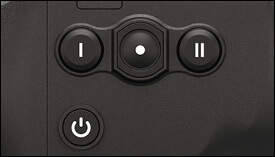
Focusing
DIOPTER ADJUSTMENT
By rotating the Diopter Adjustment Ring you will achieve optimal sharpness for your vision. Look through the eyepiece while focusing on the widgets on the screen.

NOTE:
Once the Diopter Adjustment is set to your liking, adjustment will not need to be performed unless another user altered the focus for their needs.
DISTANCE FOCUS
Rotate the Adjustment Ring, as necessary, to achieve the proper focus at various distances.

Head/helmet mount (optional)
The ODIN LT is intended to be used as a stationary observation device. When using the optional head/helmet mount you can achieve hands free operation while observing the scene.

- Right eye to Left eye alignment rail.
- Mounting Rail
- Locking knob to afix to device
- Button to adjust unit Up or Down
- Helmet mount disengagement lever
- Up/Down positioning knob, to align the monocular with your eye.
- Base plate
Connect the ODIN LT to adapter #3 sliding the rail #2 and turning the knob until the unit is locked on the rail. Slide the adapter on rail #1 to position in front of the Eye you intend to use. Insert the base plate #7 into your head/helmet mount shroud. Use the button #4 to adjust the unit Up or Down. Press #5 latch to release the Base mount to disengage the mounting system from the head/helmet mount.
Interface
Homescreen
The first screen you’ll see after turning on the device is the Homescreen. It contains Battery Status icons and different Information icons in the lower right corner.

Main operations
1. Top button. Press — cycle zoom 2x, 1x. Hold — go to Pixel Correction. Press — correct current pixel. For more information, see “PIXEL CORRECTION PROCEDURE”.
2. Center button. NUC (manual). Hold — auto-NUC On/Off. For more information, see “HOW TO PERFORM A NUC”.
3. Bottom button. White hot / Black hot toggle. Hold — go to Image Quality Control. When you go to this mode at the top of the screen, “IMAGE CONTROL” appears. In this mode, press the buttons:
 — cycle Contrast.
— cycle Contrast.
 — cycle Sensitivity.
— cycle Sensitivity.
 — cycle Brightness.
— cycle Brightness.
Any button hold — exit to Home Screen.
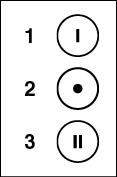
NOTE:
When you press the keypad buttons that change device settings (e.g. Contrast, Brightness) you will see on the right side relevant information icons and level number appear for 2-3 seconds.
Pixel correction procedure
Pixel Correction Procedure is intended to correct “neutral” pixels that are visible in the FOV, but are not responding to the changing environment or scenery. They may be white or black and remain static and or nonresponsive.
- Hold button

- You should see a targeting dot, use the key pad to move the dot over the neutral pixel. In this case, the top of the screen will be displayed the inscription PIXEL CORRECTION.
- Press button
 — move up or left. Press button
— move up or left. Press button  — move down or right. Hold button
— move down or right. Hold button 
- Once the targeting dot is positioned over the neutral pixel, press the button
 to correct the current pixel.
to correct the current pixel. - Any two buttons hold to exit this mode.
How to perform a NUC
NUC’ing helps to improve the image quality when the image is degraded by various environmental factors. There are multiple NUC tables that span the full operating temperature range, and the monocular automatically selects the optimum table based on its temperature.
NOTE:
Change of temperature, continuous viewing of a particular warm object, and movement from one environment to another all may cause image degradation.
To start NUC’ing, press button  . In this case, the icon
. In this case, the icon  will be shown in the lower right corner. To enable automatic execution of NUC’ing (auto-NUC mode), press and hold the button
will be shown in the lower right corner. To enable automatic execution of NUC’ing (auto-NUC mode), press and hold the button  . In this case, the icon
. In this case, the icon  will be shown in the lower right corner. In the same way (by holding the button
will be shown in the lower right corner. In the same way (by holding the button  ), you can turn off this mode.
), you can turn off this mode.
Image control
CONTRAST. The difference in luminance and color that makes an object more distinguishable. You can change the contrast by quickly pressing the button  to cycle through the preset contrast settings.
to cycle through the preset contrast settings.
THERMAL SENSITIVITY. Allows you to select how sensitive the Thermal Sensor is in picking up thermal heat signatures.
SCREEN BRIGHTNESS. Gives you a 1 to 4 numerical selection, with 1 being the dimmest and 4 the brightest. It is recommended that you use the brightest setting during the day for optimal performance.
Warnings and cautions
- Always remember to turn off the device when it is not in use.
- Do not disassemble, drop, open, crush, bend, deform, puncture, shred, microwave, incinerate, paint or insert foreign objects: it will void your warranty.
- Keep the scope in the provided protective cover when not in use.
- Avoid contact with dust, steam, and gas.
- This product contains natural rubber latex which may cause allergic reactions.
- The scope is a precision electro-optical instrument and must be handled carefully.
- Do not scratch the external lens surfaces or touch them with your fingers.
NOTE:
Failure to follow these safety instructions could result in damage to the device!
3 Year product warranty
This product is guaranteed to be free from manufacturing defects in material and workmanship under normal use for a period of 3 (three) years from the date of purchase. In the event a defect that is covered by the foregoing warranty occurs during the applicable period stated above, ATN, at its option, will either repair or replace the product, and such action on the part of ATN shall be the full extent of ATN’s liability, and the Customer’s sole and exclusive remedy. This warranty does not cover a product (a) used in other than its normal and customary manner; (b) subjected to misuse; (c) subjected to alterations, modifications or repairs by the Customer or by any party other than ATN without prior written consent of ATN; (d) special order or “close-out” merchandise or merchandise sold “as-is” by either ATN or the ATN dealer; or (e) merchandise that has been discontinued by the manufacturer and either parts or replacement units are not available due to reasons beyond the control of ATN. ATN shall not be responsible for any defects or damage that in ATN’s opinion is a result from the mishandling, abuse, misuse, improper storage or improper operation, including use in conjunction with equipment which is electrically or mechanically incompatible with or of inferior quality to the product, as well as failure to maintain the environmental conditions specified by the manufacturer. This warranty is extended only to the original purchaser. Any breach of this warranty shall be waived unless the customer notifies ATN at the address noted below within the applicable warranty period.
The customer understands and agrees that except for the foregoing warranty, no other warranties written or oral, statutory, expressed or implied, including any implied warranty of merchantability or fitness for a particular purpose, shall apply to the product. All such implied warranties are hereby and expressly disclaimed.
LIMITATION OF LIABILITY
ATN will not be liable for any claims, actions, suits, proceedings, costs, expenses, damages or liabilities arising out of the use of this product. Operation and use of the product are the sole responsibility of the Customer. ATN’s sole undertaking is limited to providing the products and services outlined herein in accordance with the terms and conditions of this Agreement. The provision of products sold and services performed by ATN to the Customer shall not be interpreted, construed, or regarded, either expressly or implied, as being for the benefit of or creating any obligation toward any third party of legal entity outside ATN and the Customer; ATN’s obligations under this Agreement extend solely to the Customer. ATN’s liability hereunder for damages, regardless of the form or action, shall not exceed the fees or other charges paid to ATN by the customer or customer’s dealer. ATN shall not, in any event, be liable for special, indirect, incidental, or consequential damages, including, but not limited to, lost income, lost revenue, or lost profit, whether such damages were foreseeable or not at the time of purchase, and whether or not such damages arise out of a breach of warranty, a breach of agreement, negligence, strict liability or any other theory of liability.
PRODUCT WARRANTY REGISTRATION
In order to validate the warranty on your product, ATN must receive a completed Product Warranty Registration Card for each unit or complete warranty registration on our website at www.atncorp.com. Please complete the included form and immediately mail it to our Service Center: ATN Corporation, 2400 NW 95 Ave, Doral, FL 33172.
OBTAINING WARRANTY SERVICE
To obtain warranty service on your unit, End-user must notify ATN service department by calling 800-910-2862 or 650-989-5100 or via e-mail service@atncorp.com to receive a Return Merchandise Authorization number (RMA).
When returning please take or send the product, postage paid, with a copy of your sales receipt to our service center, ATN Corporation at the address noted above. All merchandise must be fully insured with the correct postage; ATN will not be responsible for improper postage or, missing or damaged merchandise during shipment.
When sending product back, please clearly mark the RMA# on the outside of the shipping box. Please include a letter that indicates your RMA#, Name, Return Address, reason for service return, Contact information such as valid telephone numbers and/or e-mail address and proof of purchases that will help us to establish the valid start date of the warranty. Product merchandise returns that do not have an RMA listed may be refused or a significant delay in processing may occur.
Estimated Warranty service time is 10-20 business days. End-user/customer is responsible for postage to ATN for warranty service. ATN will cover return postage/shipping to continental USA end-users/customers after warranty repair only if product is covered by aforementioned warranty. ATN will return product after warranty service by domestic UPS ground and/or domestic mail. Any other requested, required or international shipping method the postage/shipping fee will be the responsibility of the end-user/customer.